Syride shares tracking data through SafeSky and the OGN network. Devices such as the Nav XL and Evolution support tracking. To use enable tracking in your Syride account:
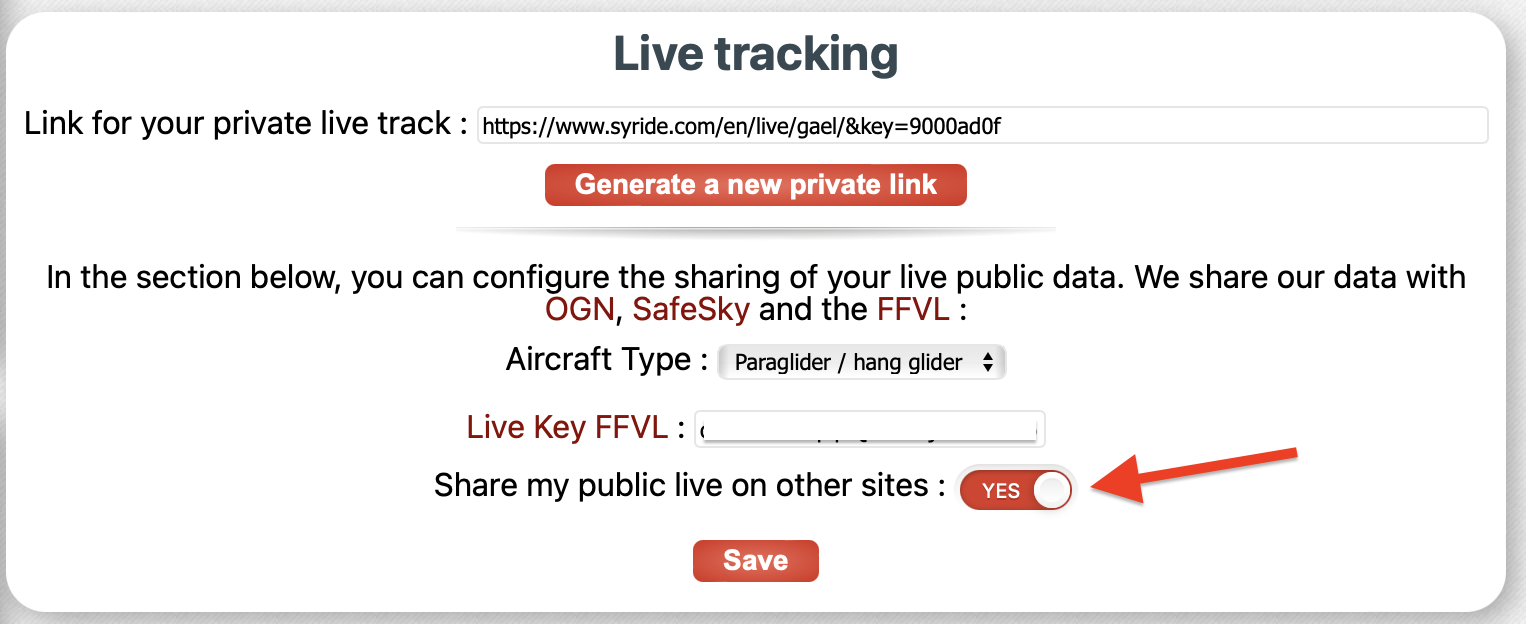
By default Syride devices will show up as a Hang Glider with a OGN hex code. To change this, add the device through the add OGN page.
The easiest option is to:
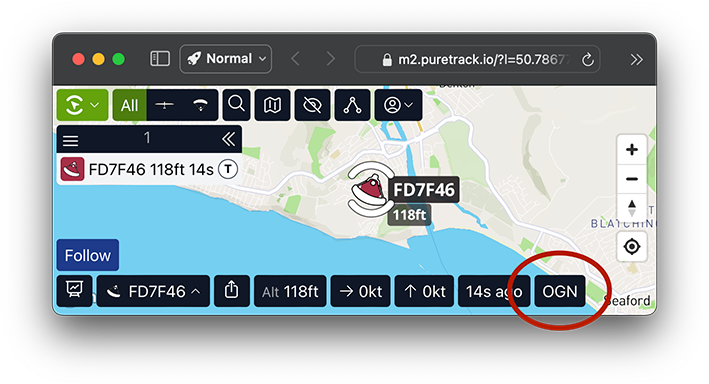
There are two methods to configure OGN, depending if you have a registered aircraft.
Applies to:
Before going further, ensure your device hex code matches your aircraft ICAO ADSB code, if possible.
Configure the following two databases to match your hex code for each aircraft:
PureTrack will import the OGN database each day, or view the Add OGN page to initiate an import manually.
OGN doesn't have a database for anything except registered aircraft, but you can add your own custom label, icon and colour in PureTrack.
Applies to:
Follow the instructions on the Add OGN Page