OGN devices broadcast a 6 digit hexadecimal ID number e.g. 75BD3F.
On IGCDroid this hex code can be edited:
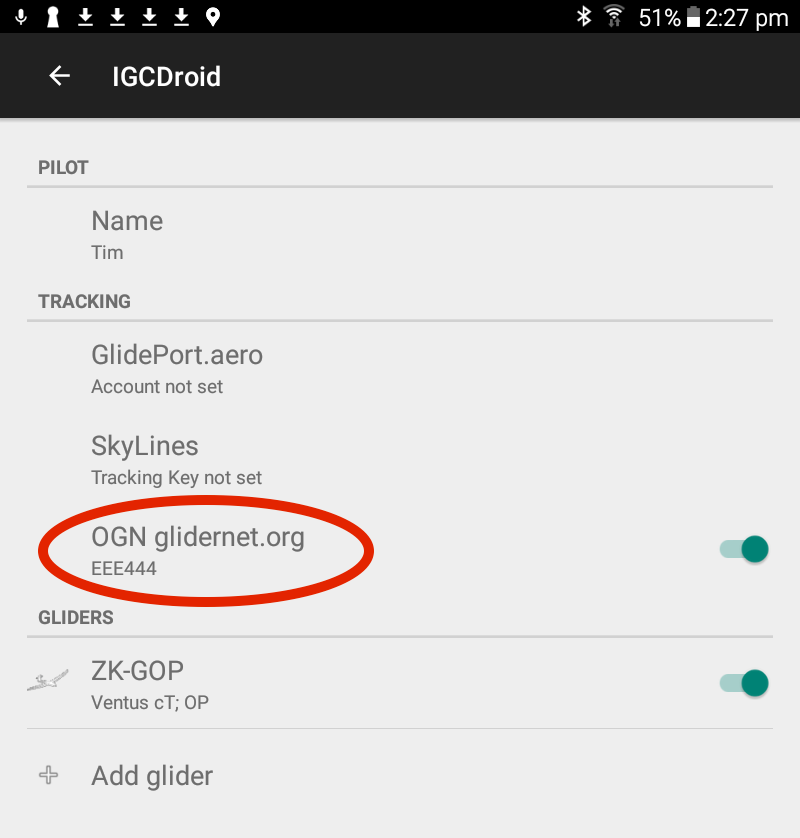
If you change aircraft often, it's recommended to not match an aircraft hex code, otherwise it'll be wrong if you forget to change it. Better to leave it as a random number that won't match to an aircraft.
If you only fly one aircraft, then set this to match your aircraft FLARM as described below.
Alternatively, you can configure a unique hex ID, and update the OGN database to match.
If you are NOT flying a registered aircraft, e.g. a Paraglider, Hanglider or not flying at all, you can configure how this hex code displays on PureTrack in the Device add OGN page.
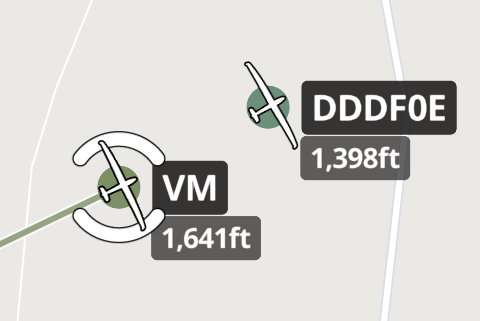 Incorrectly Configured OGN Tracker
Incorrectly Configured OGN Tracker
To ensure you don't have multiple random numbers following you around the sky, ensure your FLARM, Oudie N or Navigator app, or any other OGN apps all match your ICAO Transponder/ADSB hex code.
Find your ICAO hex code in our aircraft database or check your country's aviation database.
Ensure the following all use the same code:
It is recommended to use your ICAO code even if you don't have a transponder installed yet in your aircraft.
There are two methods to configure OGN, depending if you have a registered aircraft.
Applies to:
Before going further, ensure your device hex code matches your aircraft ICAO ADSB code, if possible.
Configure the following two databases to match your hex code for each aircraft:
PureTrack will import the OGN database each day, or view the Add OGN page to initiate an import manually.
OGN doesn't have a database for anything except registered aircraft, but you can add your own custom label, icon and colour in PureTrack.
Applies to:
Follow the instructions on the Add OGN Page