FLARM and PowerFLARM devices broadcast as a 6 digit hexadecimal number e.g. 75BD3F. This number is configured on the CONFIG.TXT file on the SD card. If your device doesn't have an SD card, you'll need to connnect it to your computer via an appropriate cable. Check your manufacturer's instructions.
If your FLARM device is in range of an Open Glider Network (OGN) receiver, it will show on the OGN network and PureTrack automatically.
Ensure your FLARM firmware is up to date, it has to be updated each year to function.
This often happens when FLARMs are transferred to new owners. You'll need to change your hex ID number inside the flarm. You should change it to your ICAO hex for your aircraft as described below anyway. Or choose a new random ID number that is not in use. You can enter your hex ID on the OGN database to check it's not already in use.
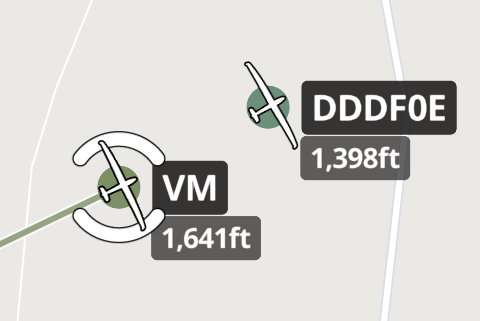 Incorrectly Configured OGN Tracker
Incorrectly Configured OGN Tracker
To ensure you don't have multiple random numbers following you around the sky, ensure your FLARM, Oudie N or Navigator app, or any other OGN apps all match your ICAO Transponder/ADSB hex code.
Find your ICAO hex code in our aircraft database or check your country's aviation database.
Ensure the following all use the same code:
It is recommended to use your ICAO code even if you don't have a transponder installed yet in your aircraft.
There are two methods to configure OGN, depending if you have a registered aircraft.
Applies to:
Before going further, ensure your device hex code matches your aircraft ICAO ADSB code, if possible.
Configure the following two databases to match your hex code for each aircraft:
PureTrack will import the OGN database each day, or view the Add OGN page to initiate an import manually.
OGN doesn't have a database for anything except registered aircraft, but you can add your own custom label, icon and colour in PureTrack.
Applies to:
Follow the instructions on the Add OGN Page